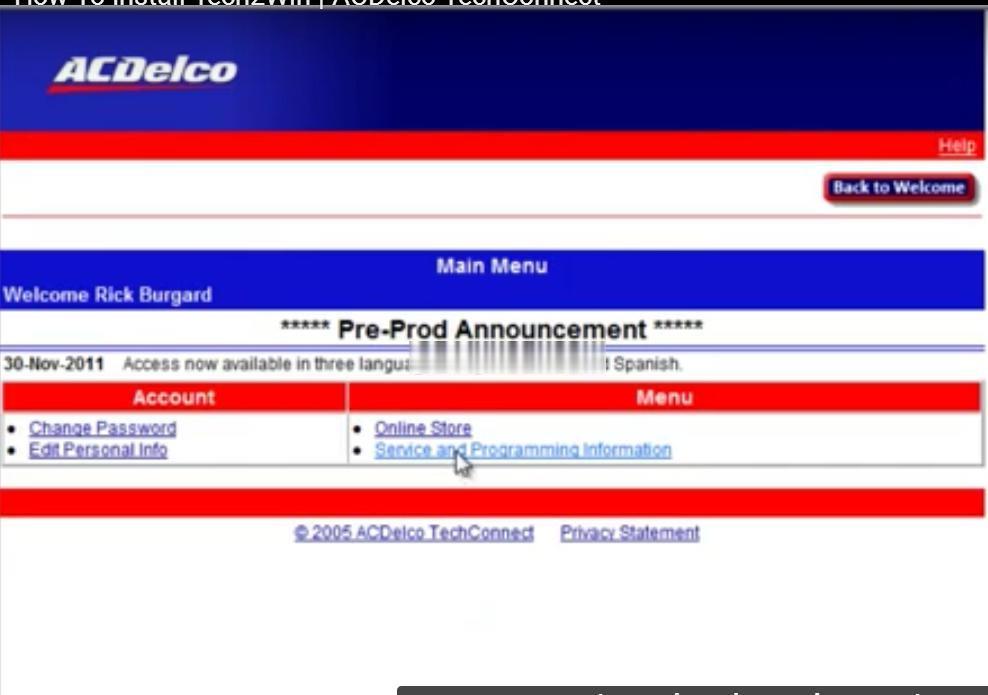
This is a step by step guide where you can learn how to install for GM Tech2.
Before doing that, you should guarantee you have already completed the registration and subscription requirements.
Let’ s start at the AC delco TDS login screen, accept the terms and conditions scroll, click “accept” and “continue” back to the main menu,click on “service programming information”
Select the subscription you purchased
Cilck on software download(swdl), and start software download
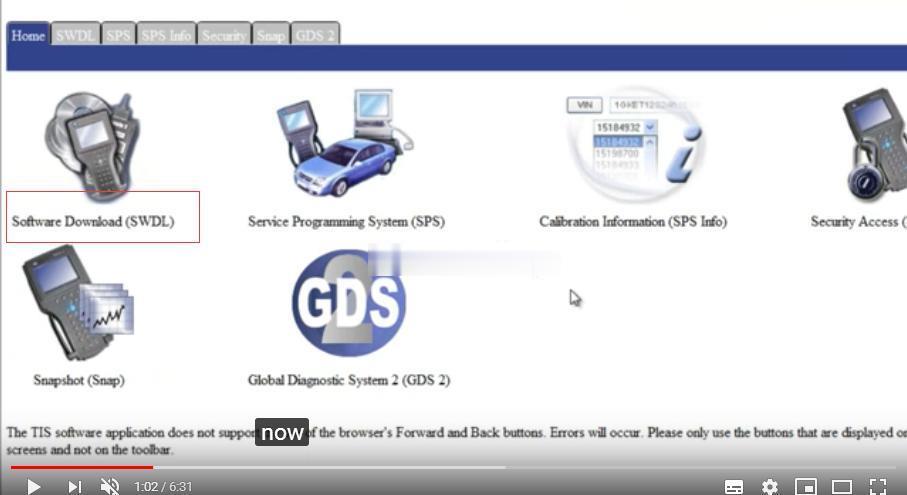
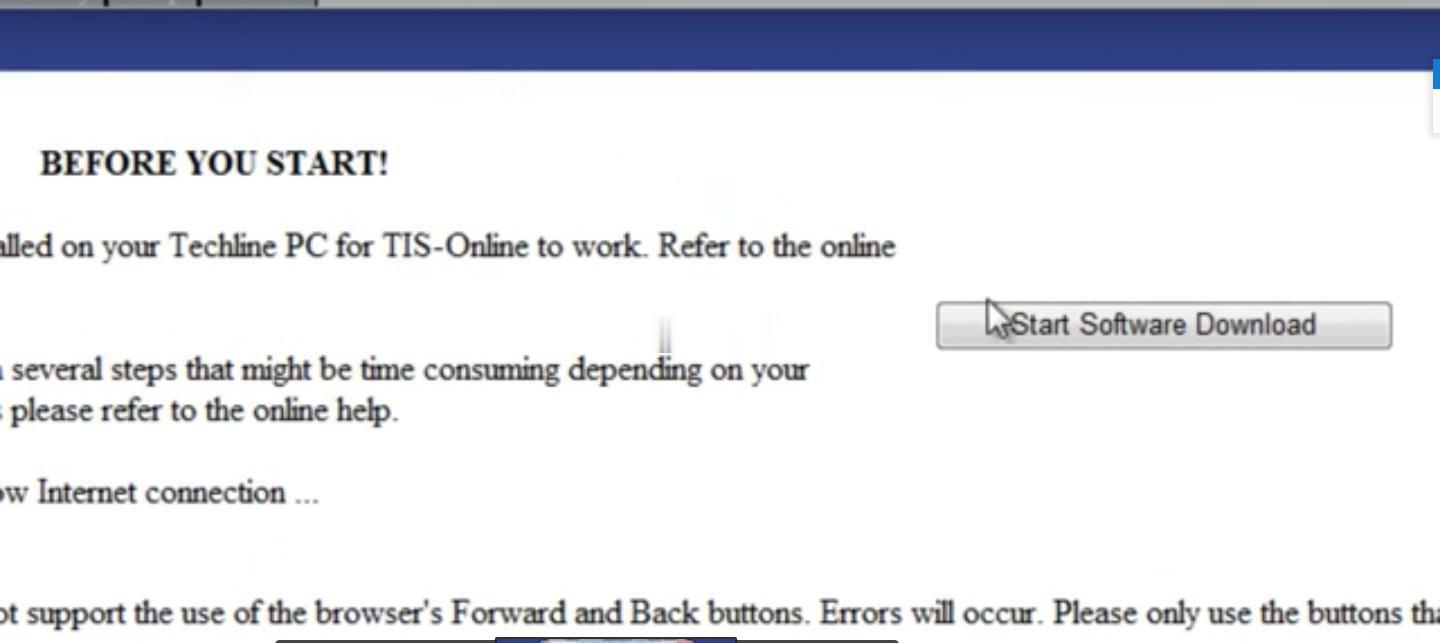
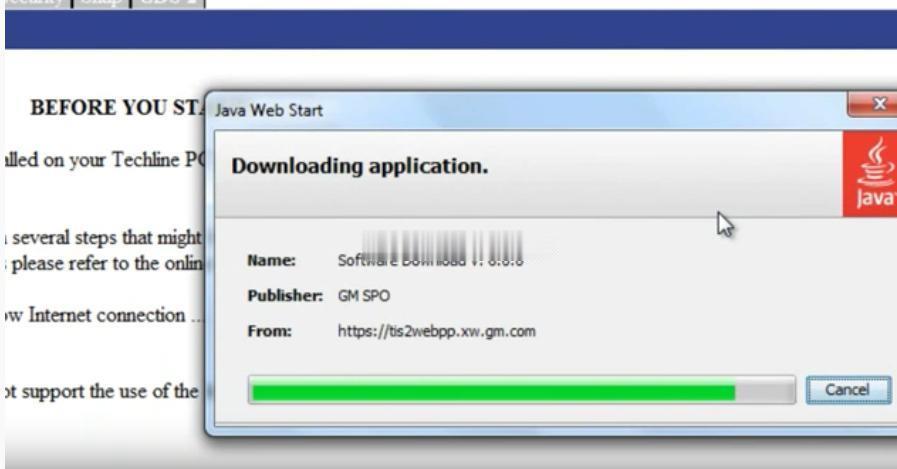
Cick on install- next – next-install- finish
Note the installation summary, the software has been installed successfully and click ok
Return to desktop, double click on the QuickStart
Click on custom and next
Now it is come to an application we have to select
double click on the 33.001-32MB, choose English and click select- download
Now that you have set up the Tech2Win software in your computer.
Done.
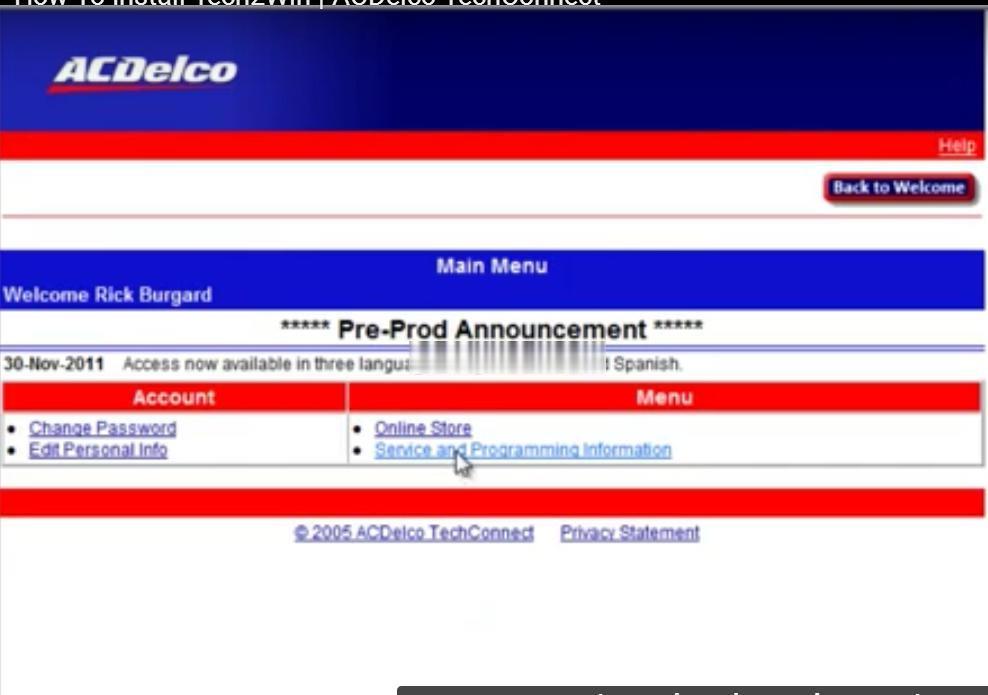
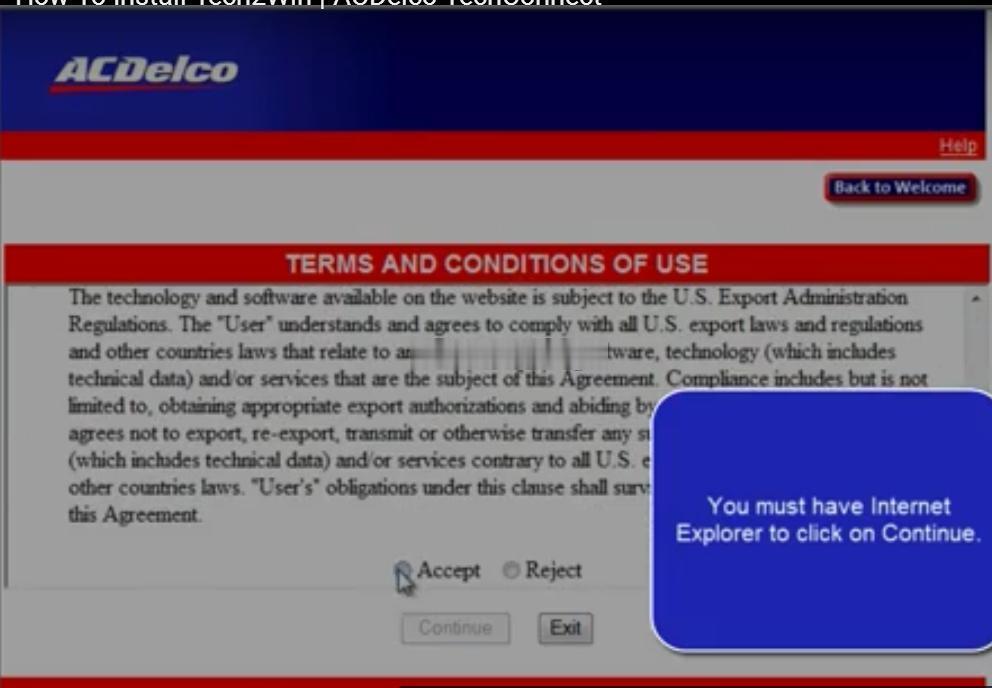
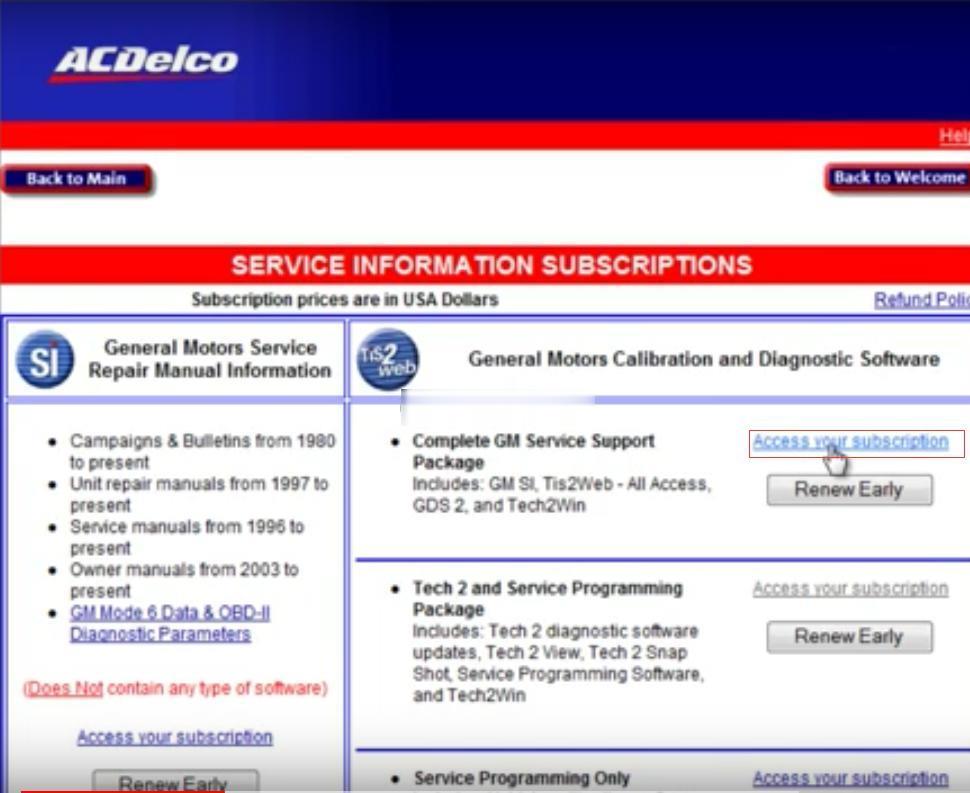
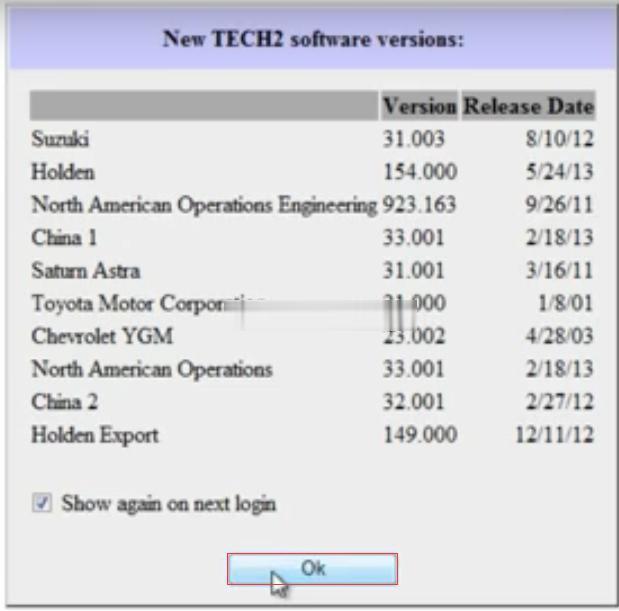
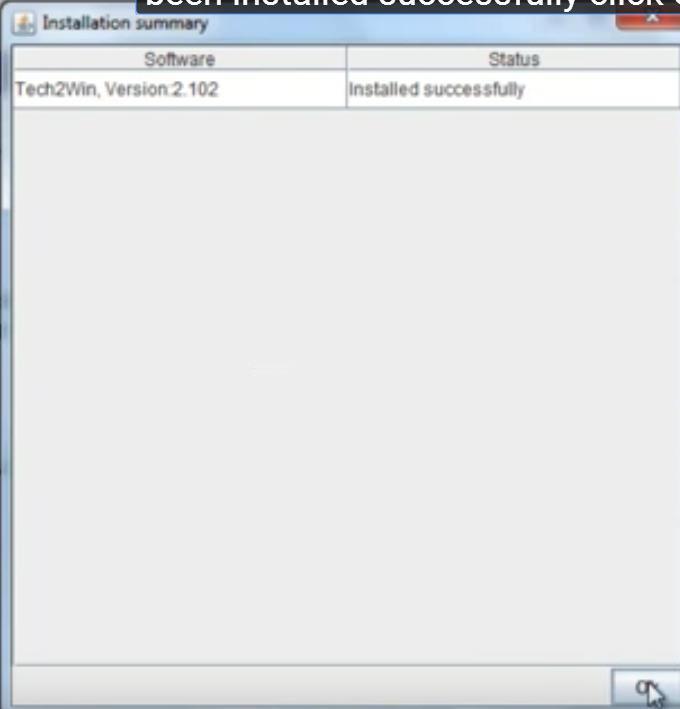
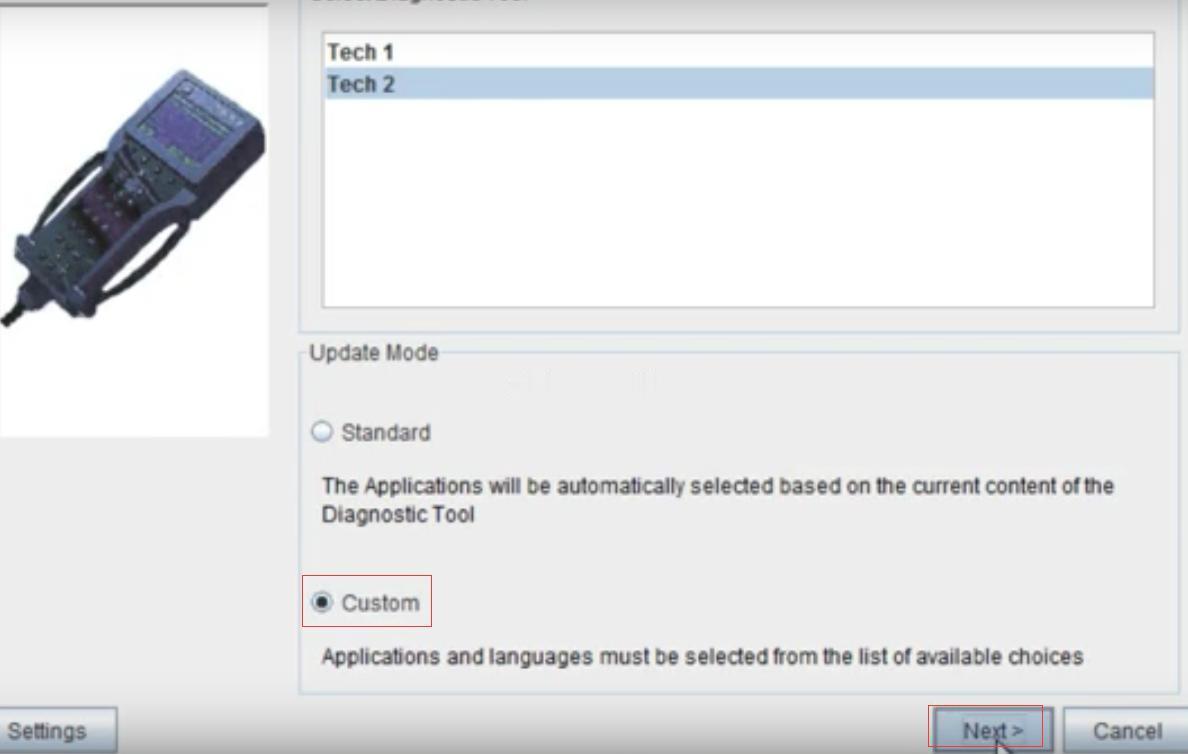
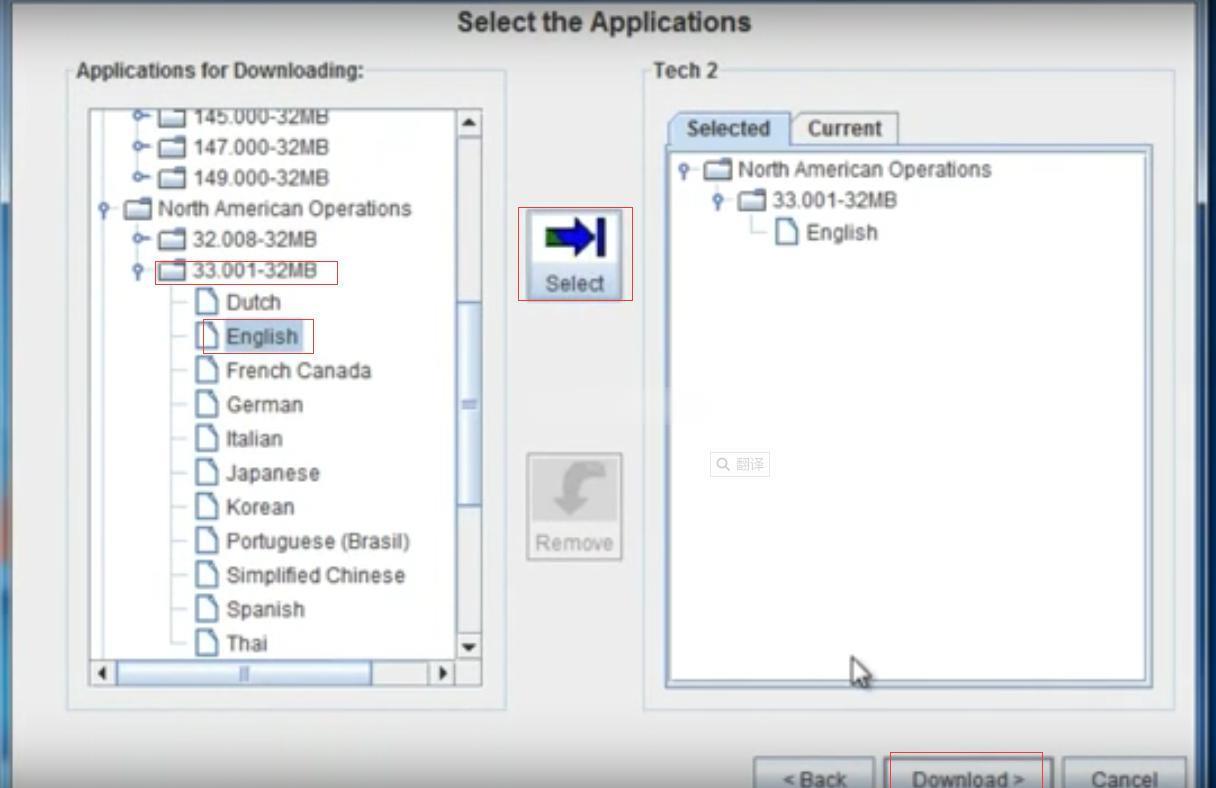
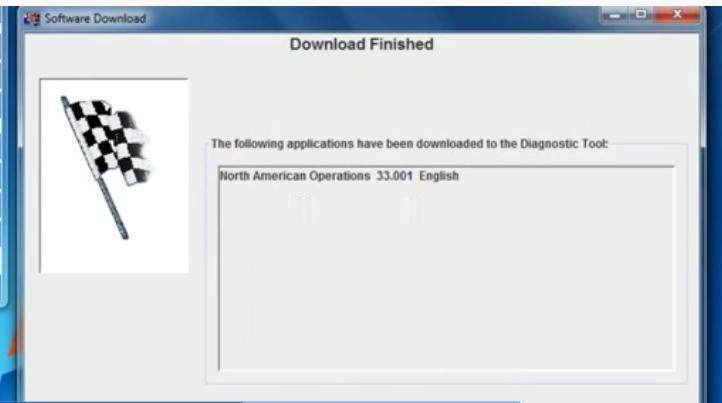
Leave a Reply