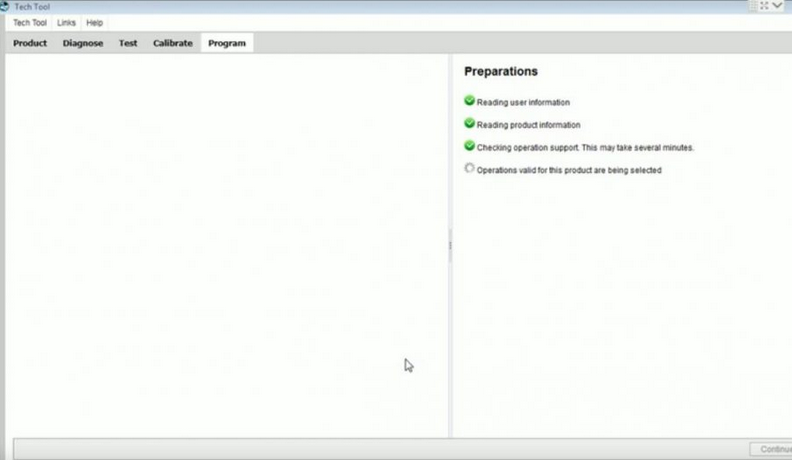
Volvo 88890300 Vocom Interface is a diagnostic application that covers the whole repair process through the use of plug-ins. With Volvo 88890300 Vocom Interface you can diagnose, test, calibrate, and program a product (a vehicle, engine, or a machine). Volvo 88890300 Vocom Interface also provides functions for updating the tool, communication with the product, and other external applications. Users can setup plug-ins, user authorizations, and available languages as they want.
There is a setting of speed limit for Volvo truck in ECU parameter, if you want to change the speed limit, you need program a new value into the ECU. So here i will show you guide on how to use Volvo PTT diagnostic software to change speed limit for Volvo Truck.
Volvo Vocom Changing Speed Limit Procedures:
1. Connect Volvo diagnostic interface to Volvo truck DLC, then run software and select “Program”
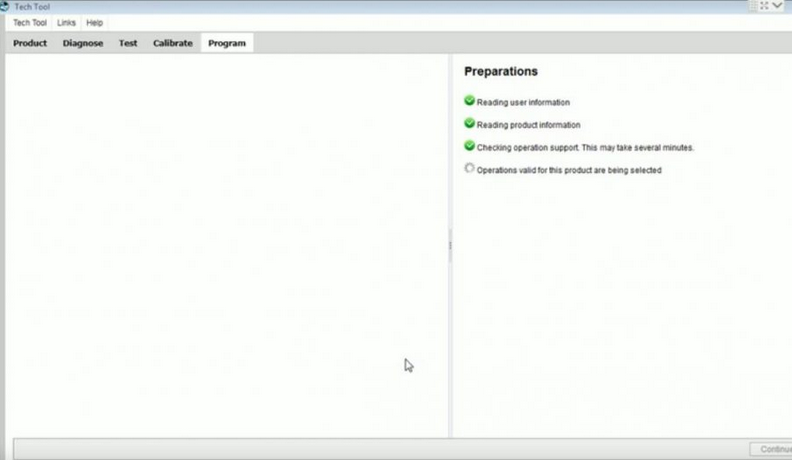
2. Select “Service and maintenance”–>”Parameter, Programming”, then click “Start”
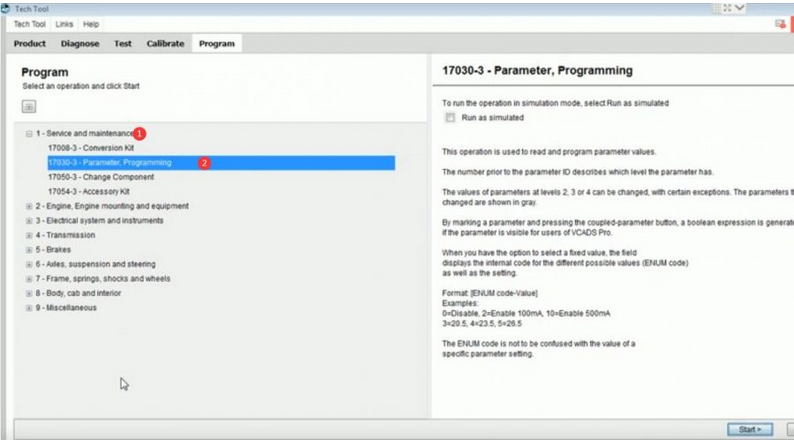
3. Now click “Start” icon and check the box to meet the conditions
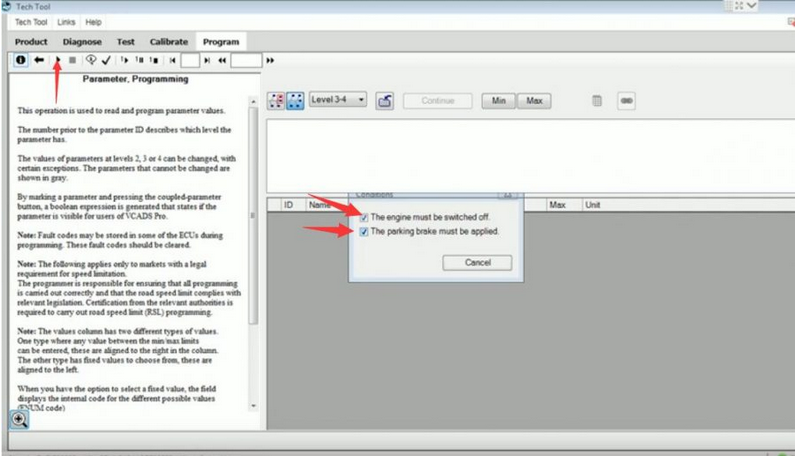
4. Reading data from the control units
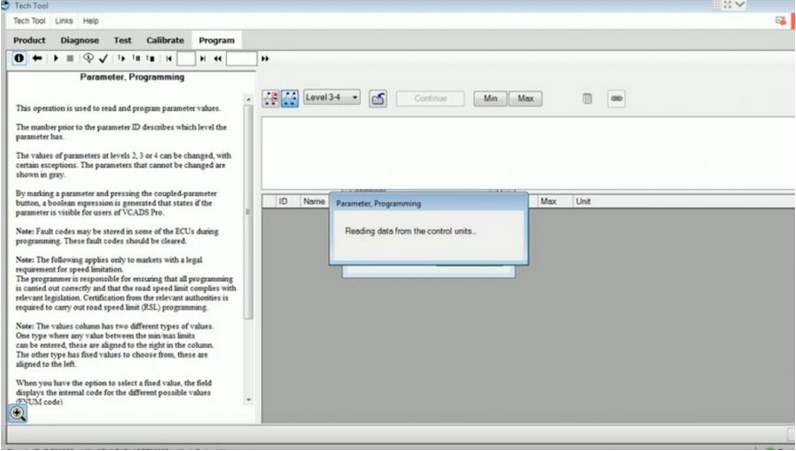
5. Now select “Vehicle ECU”, then scroll down to select “Customer Road Speed Limit”
6. Click to input new value 120,and click “Continue”
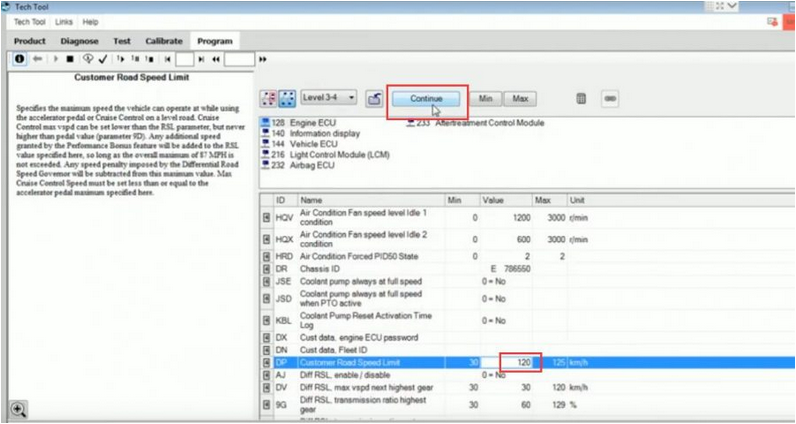
7. Make sure the value is correct, and click “Program” button
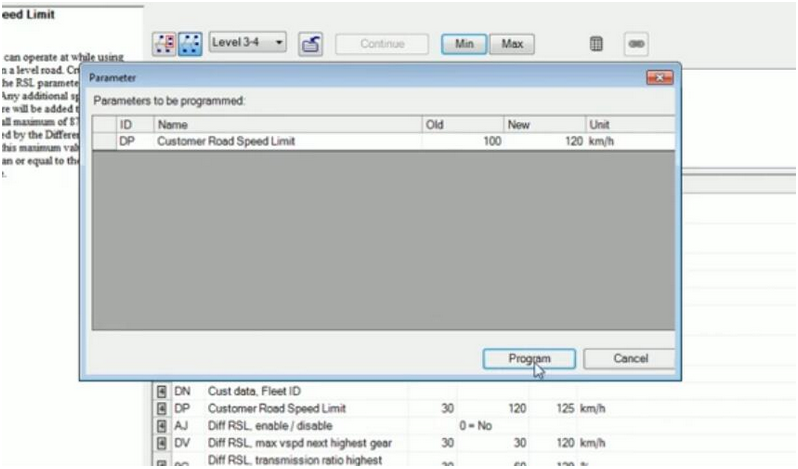
8. Now then new speed limit value is valid, you can see it here

Done! Any other problems, please contact us via Email:service@autonumen.com
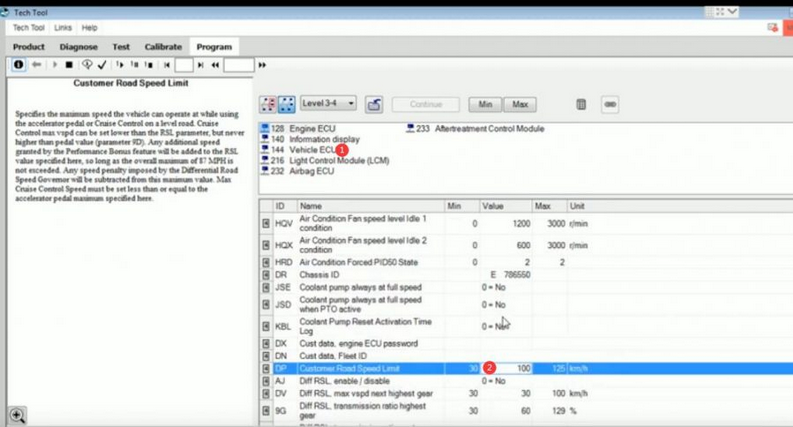
Leave a Reply