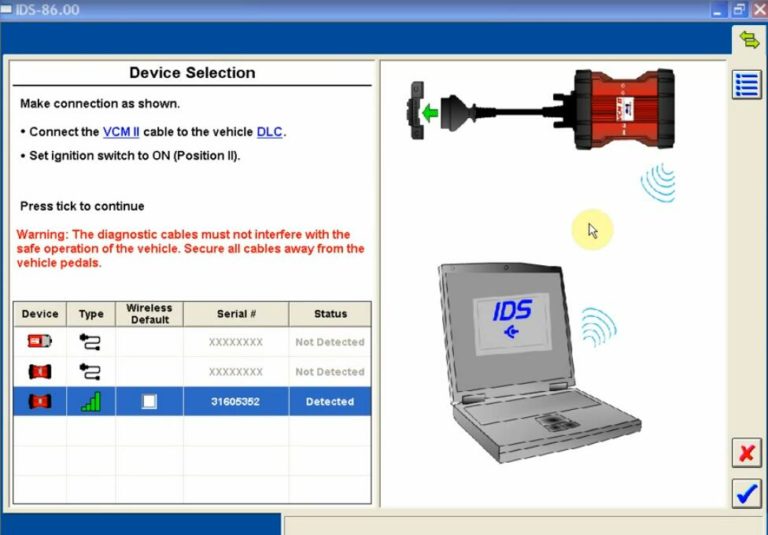
Is there something wrong with your Ford VCM II when you use? The device cannot be identified by PC? To take out the SD card also cannot work? Here share the solution by updating the VCM II scanner.
Two ways to update Ford VCM II Scanner
Method 1: Update by USB cable
Remove the rubber sleeve of VCM II

Connect the USB cable to VCM II device, press and hold the reset button below

Connect the USB cable to PC which has installed IDS V86, until hear the sound “dee” then release the Reset button

Run “Bosch\VCI Software (Ford-VCM-II)\VCI Manager (Ford-VCM-II)
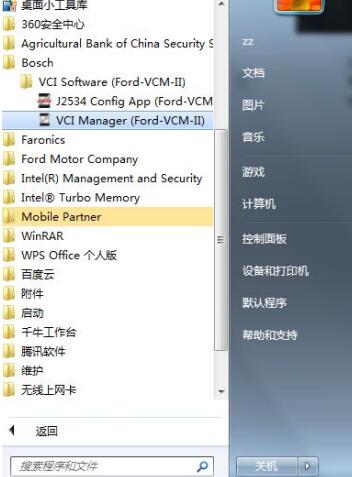
When the following figure appears, it indicates that the recovery mode has been entered
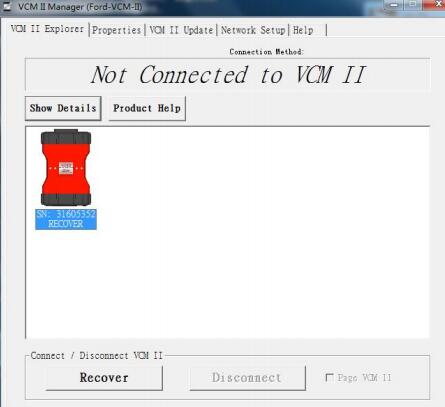
Click “Recover” button to switch to VCM II Update interface
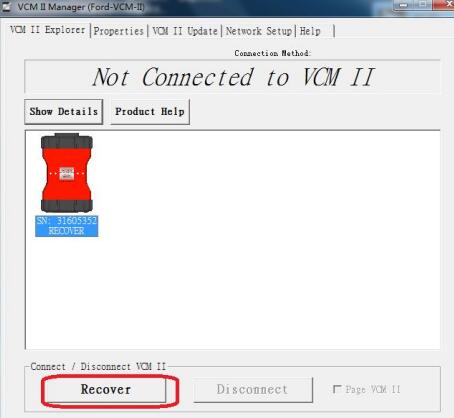
Click on “Start Update” to update firmware, it will prompt below
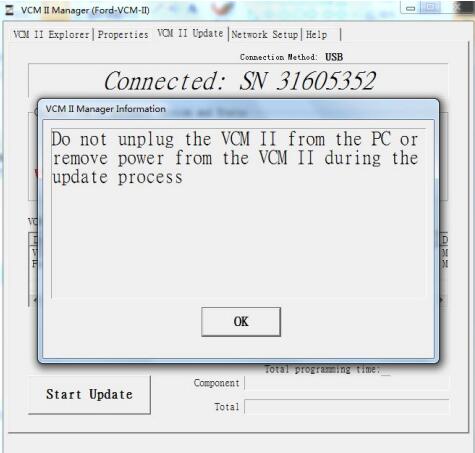
Click “OK” and begin to update
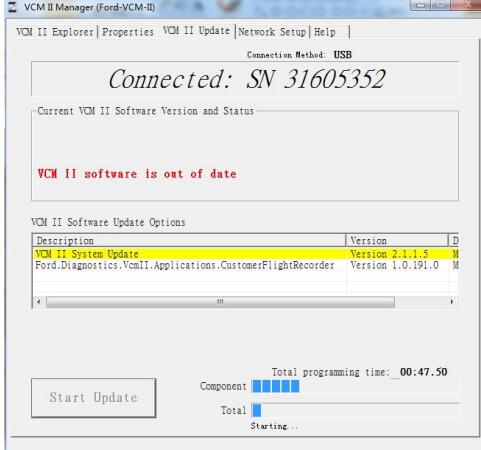
After the update process is completed, the following prompt interface will appear, and Ford VCM II scanner will restart, when the sound “dee” is heard, it indicates restarting process is completed. Click “OK” to exit.
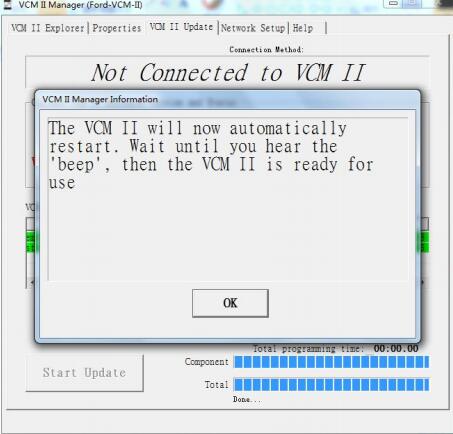
Run IDS, when the VCM II icon appears in the bottom right corner, it indicates VCM update has been completed, can use normally.
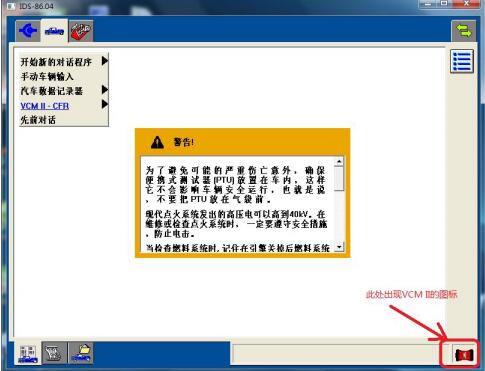
If the VCM II update failed by USB cable, please choose the second method to try!
Method 2: Update via OBD cable
Video:
Procedure:
Press the Reset button with the cable disconnected
Connect VCM II device to vehicle
When all the indicator lights flash, release the Reset button



Connect VCM II to PC
Check VCM II connection status (connect to vehicle well)
Go to “My Computer”-> “Computer Management” -> “Device Manager”-> “ETAS VCI USB RNDIS Device”
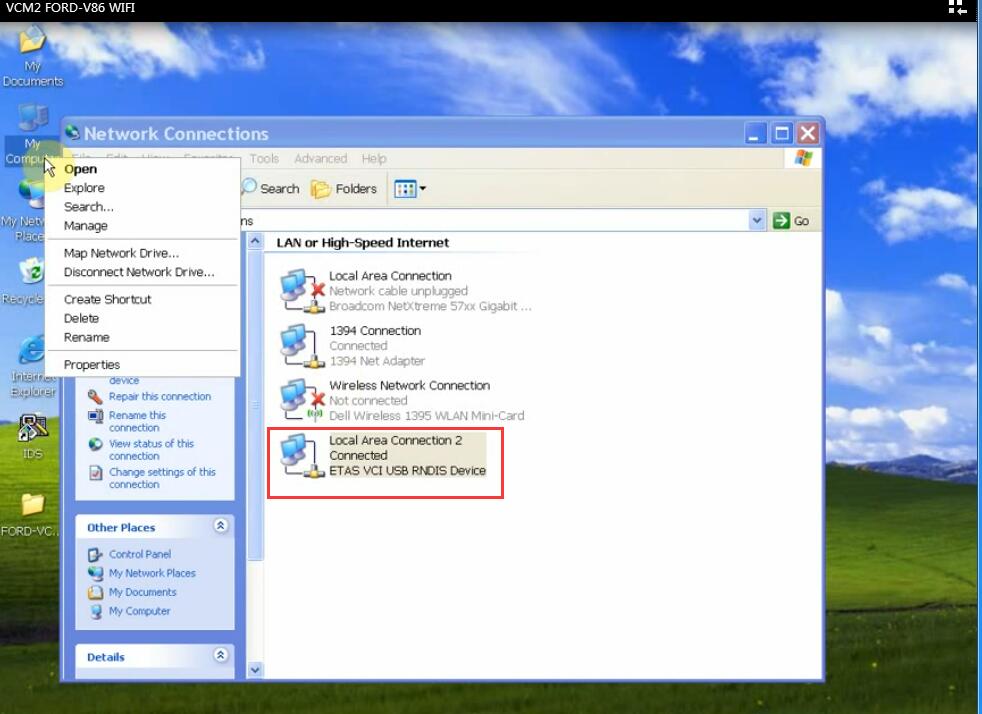
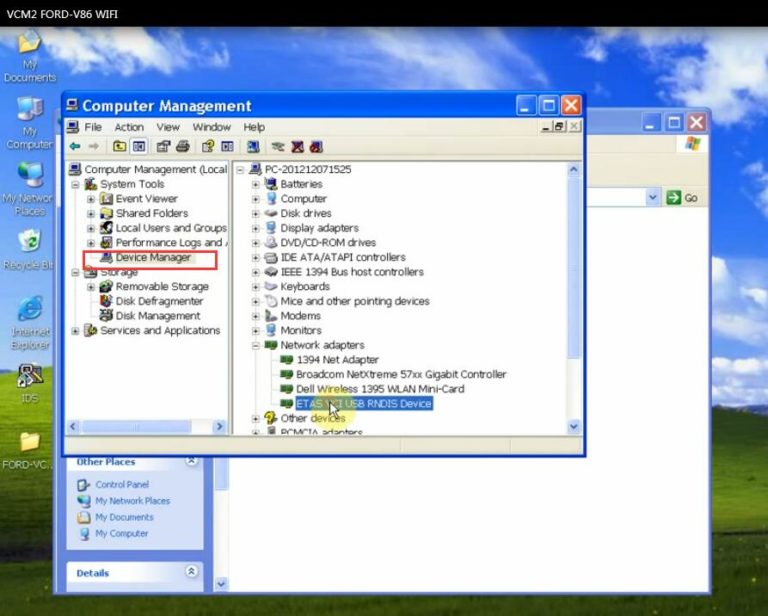
Open IDS, when the system appears “VCM II Software Update” interface, click “tick” to continue
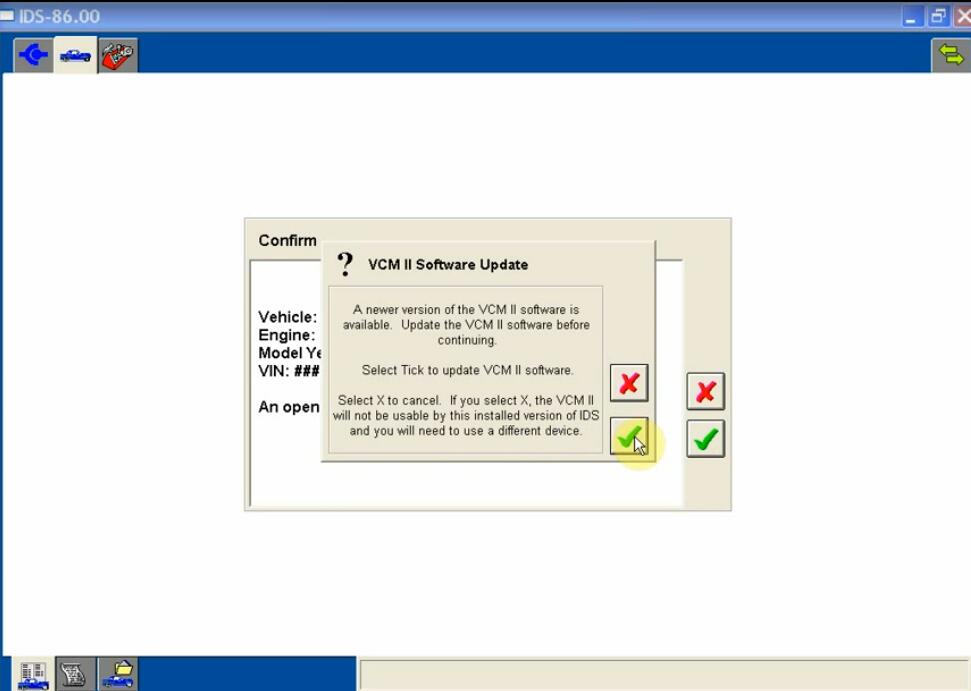
Confirm the vehicle info and click “tick”
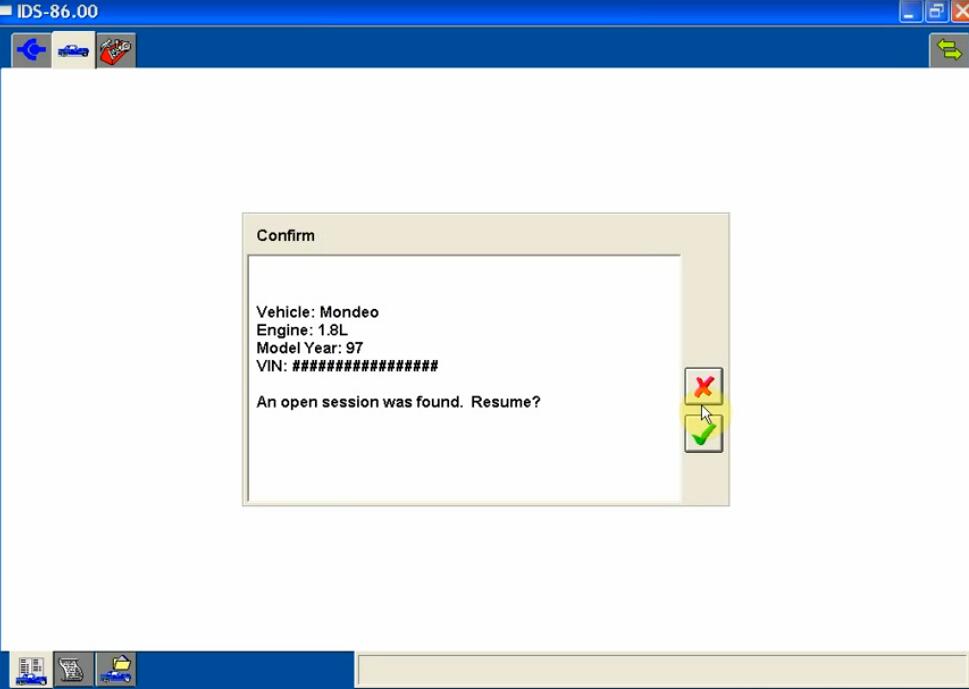
Install software update on VCM II
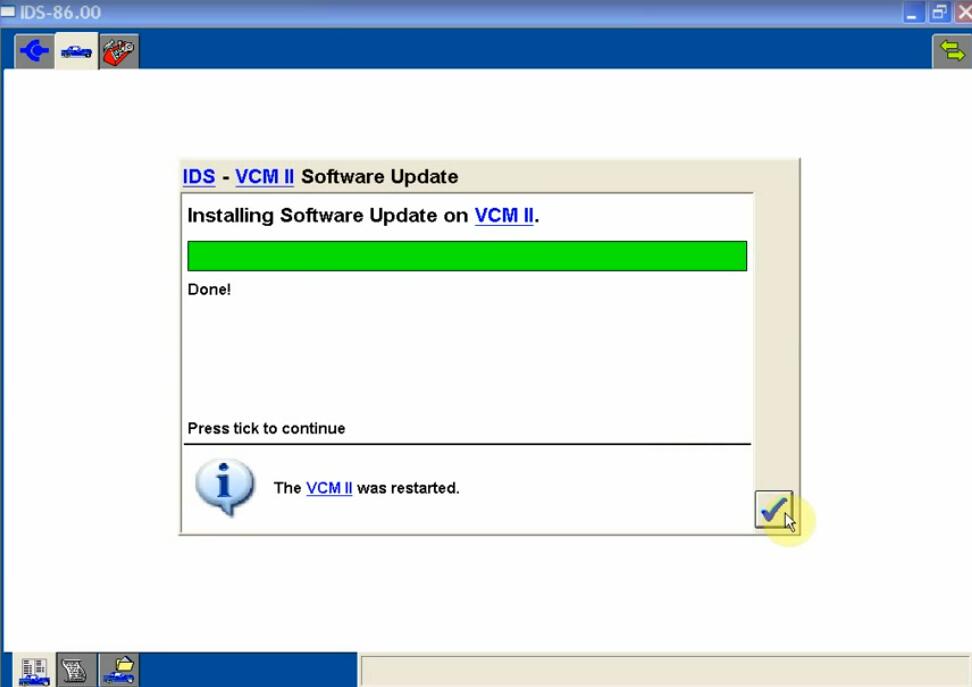
Select “Delete (deletes session)”
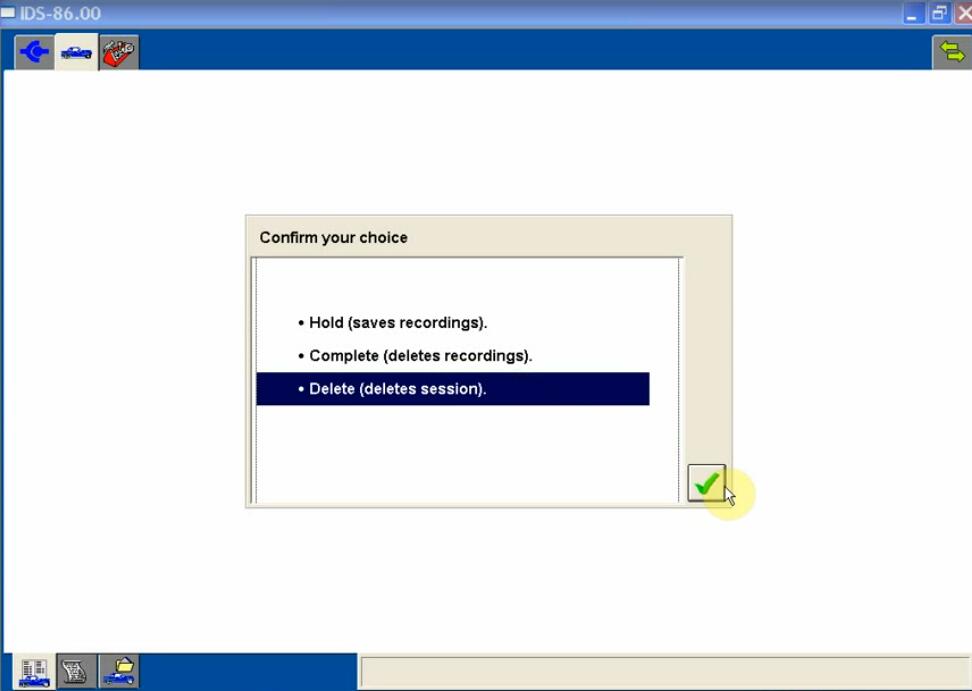
Click the icon in the upper left corner to show the latest version
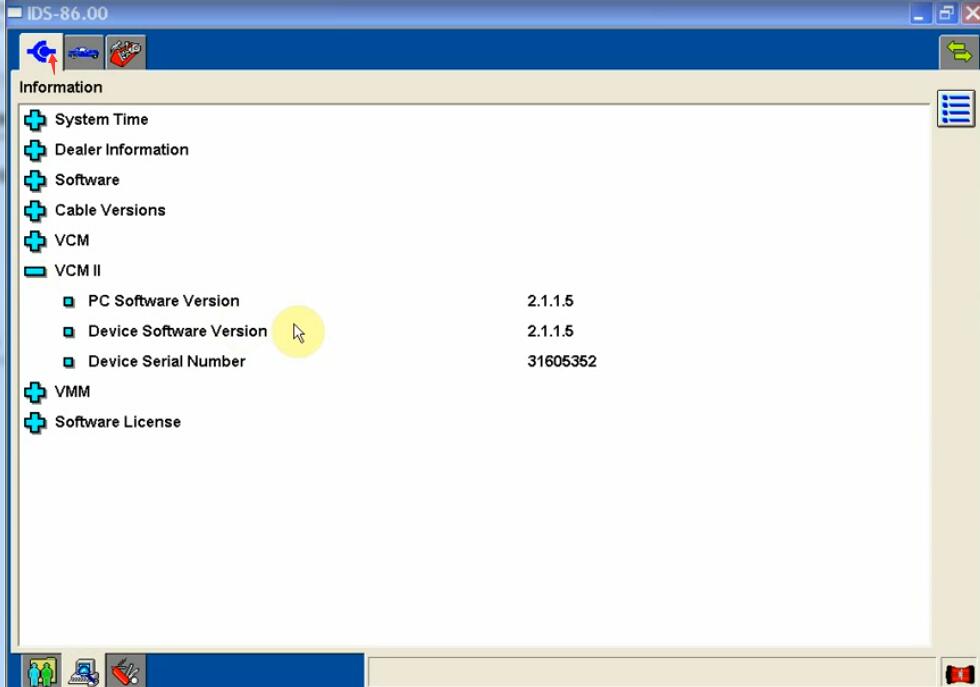
Select vehicle icon-> “Start New Session” -> “All other”, and click “tick”
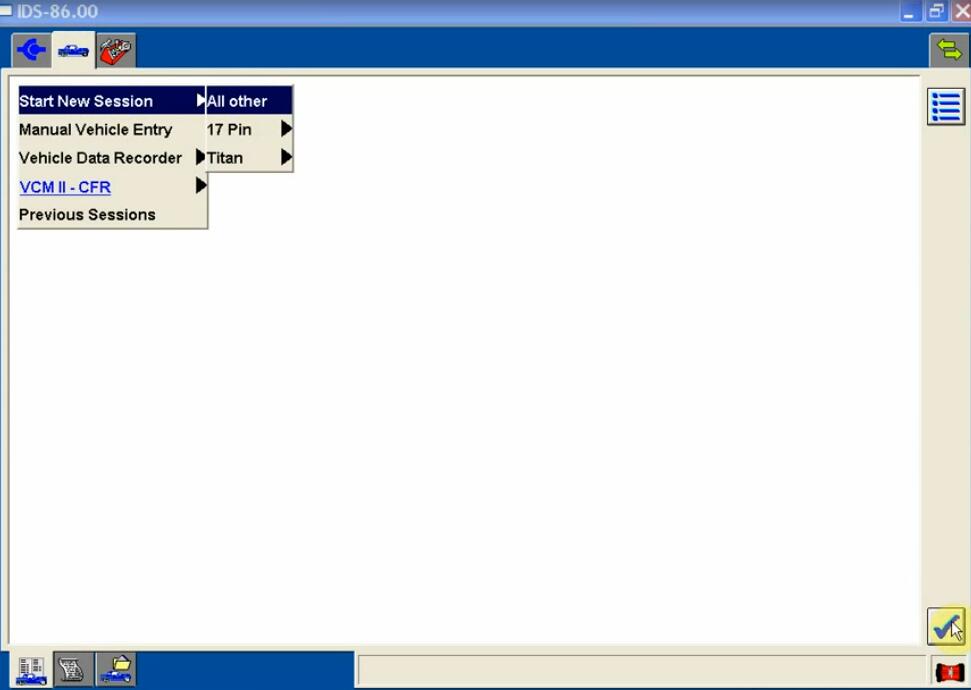
Confirm the vehicle specification and click “YES”
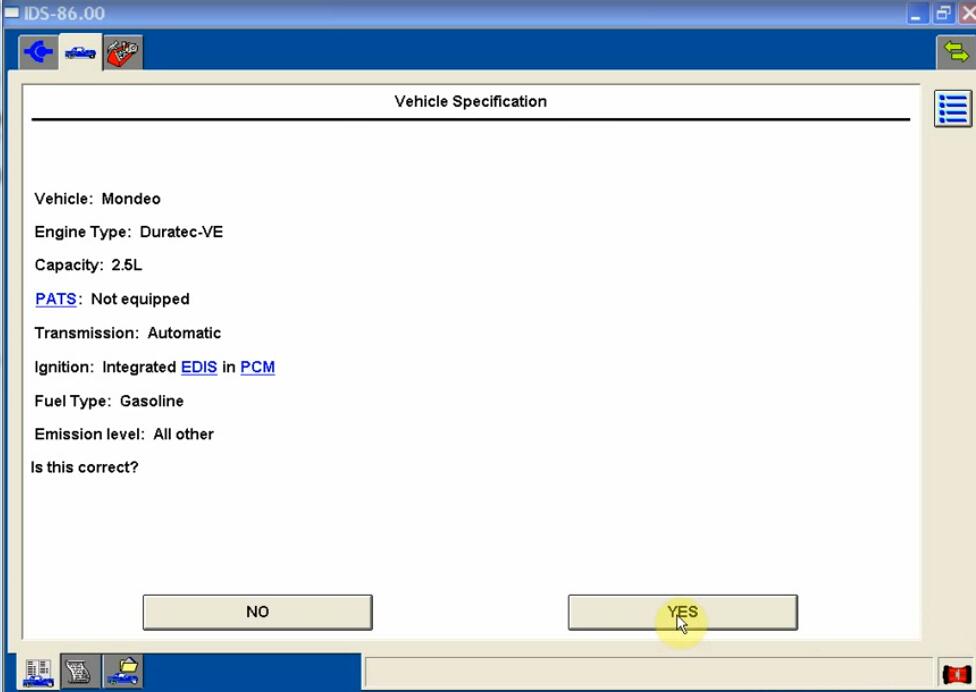
Complete VIN shows on the vehicle specification
Enter the correct network key to connect Wi-Fi
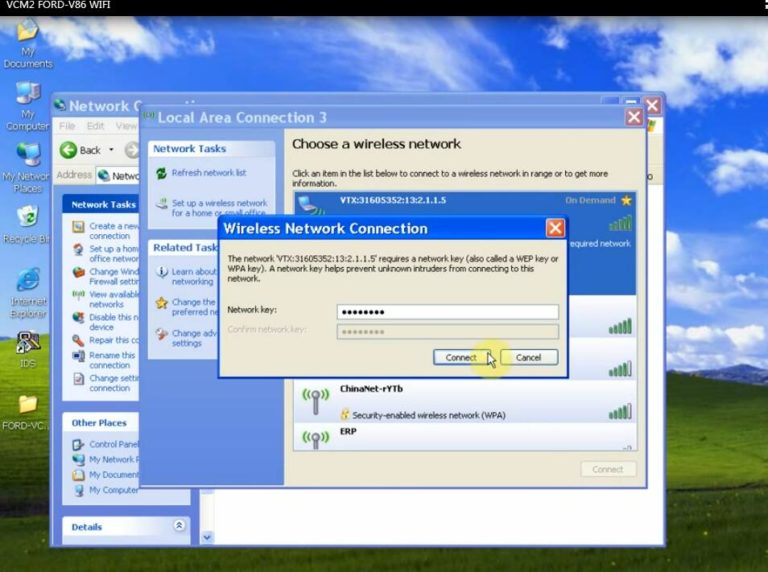
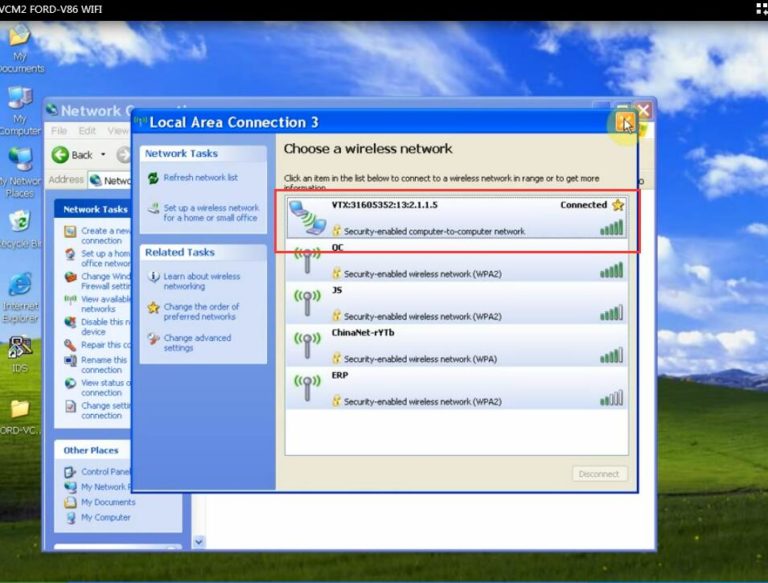
Pay attention to the device selection and exit
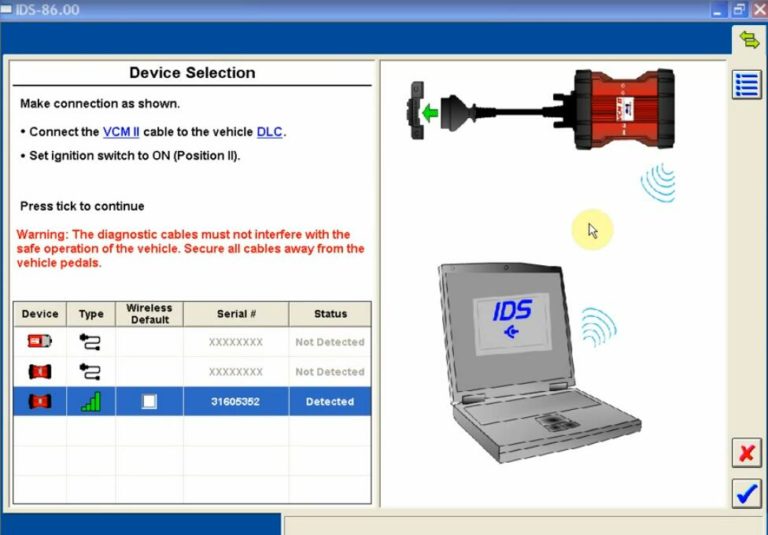
That’s all! Good luck!

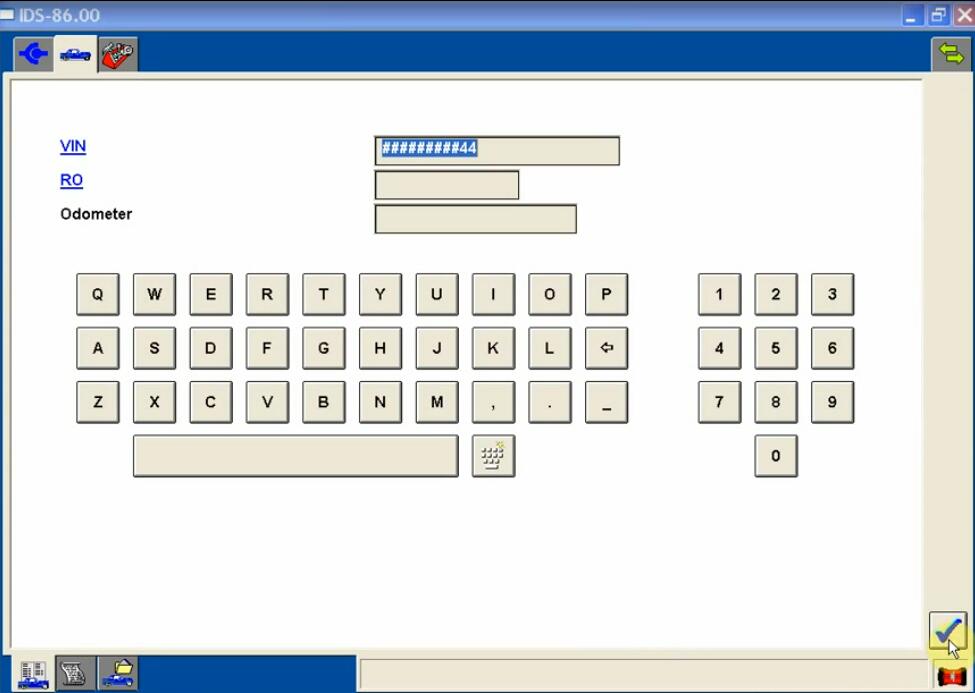
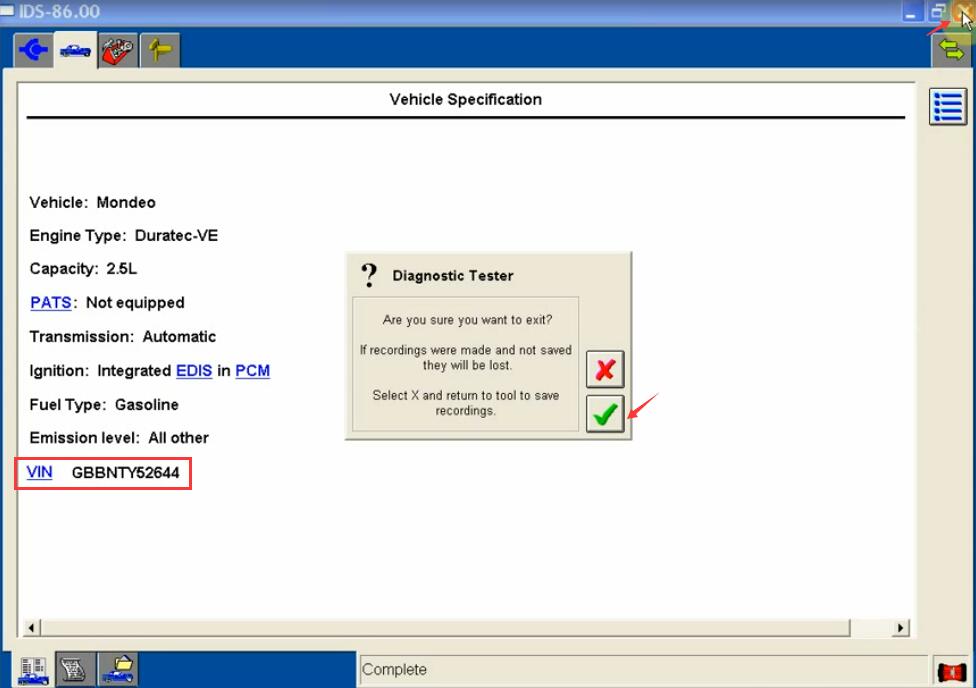
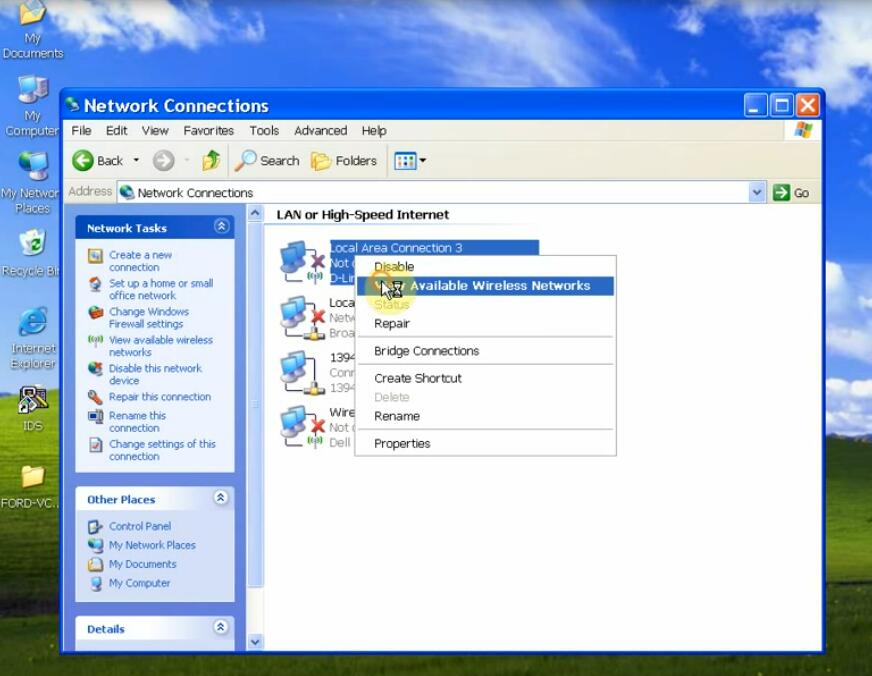
Leave a Reply