
Here we share the procedure to update and re-flash MB SD C5/C4Plus, if something goes wrong with the firmware, you may need it.
1.Procedure to update firmware:
Notice: MB SD C5 needs six AA batteries while DOIP MB SD C4 Plus doesn’t.
Connect the device to OBD port or 12V power by main cable.
Path 1. C:\Program Files\Mercedes-Benz\SDConnect Toolkit
Path 2. C:\Program Files\Softing\Diagnostic Tool Set 8\8.03\Interfaces\DCDI_DPduApi\eCOM_Toolkit
In both folder, switch “update_automaticx”“update_manualx”“update_specicalx” into “update_automatic”“update_manual”“update_specical” (delete “x”).
Reboot your computer as required.
Right-click “SDconnect Toolkit” and select “Administration”.
Select the device when it’s identified.
Go to “Software update”.
Download “00_ClearCeFlashDisk_zip”“02_CSD_2_11.zip”“01_Bootimage_2_3.zip”“03_PmPic29_Cpld13.zip” successively.
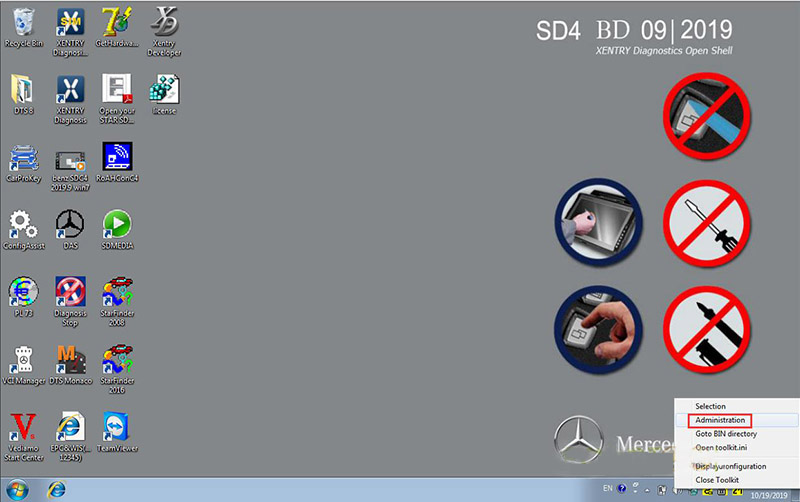
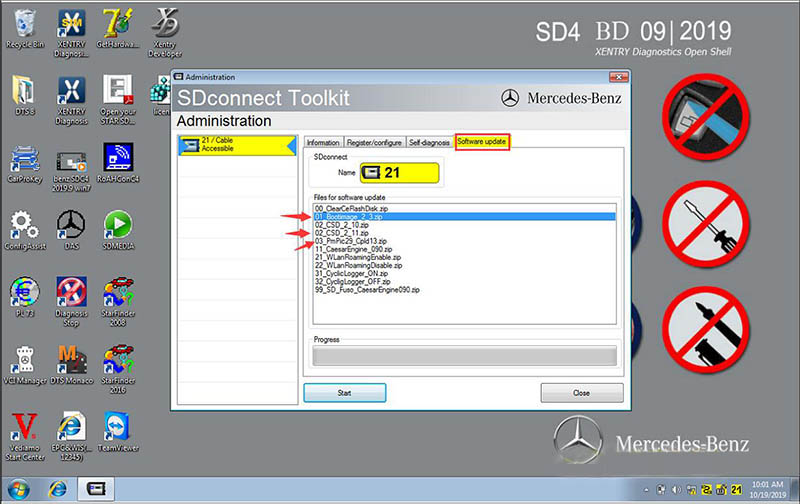
2. Procedure to re-flash firmware(without battery):
Notice: Make sure to turn off PC’s firewall before operation.
Right-click “SDconnect Toolkit” and select “Goto BIN directory”
Open “Toolkit.ini” by editing tool.
Find “MinUpdateVoltageVBatt=7200” and “MinUpdateVoltageVExt=11000”.
Switch two values into “0”.
Reboot your computer as required.
Right-click “SDconnect Toolkit” and select “Administration”.
Select the device when it’s identified.
Go to “Software update”.
Download “02_CSD_2_11.zip”“01_Bootimage_2_3.zip”“03_PmPic29_Cpld13.zip” successively.
Device’s indicator will flash during downloading.
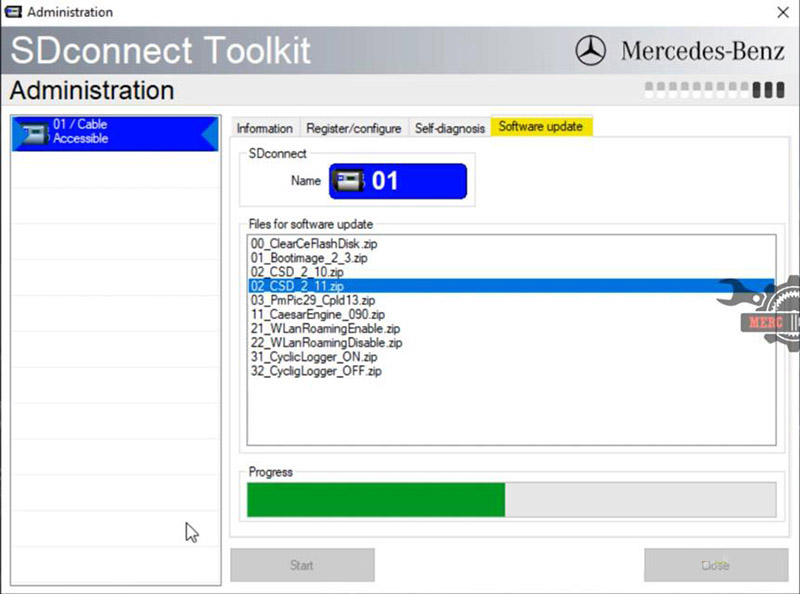

If you are also interested in DOIP MB SD C5/C4plus software, please check
Any other questions about MB SD C5/C4Plus firmware, please contact
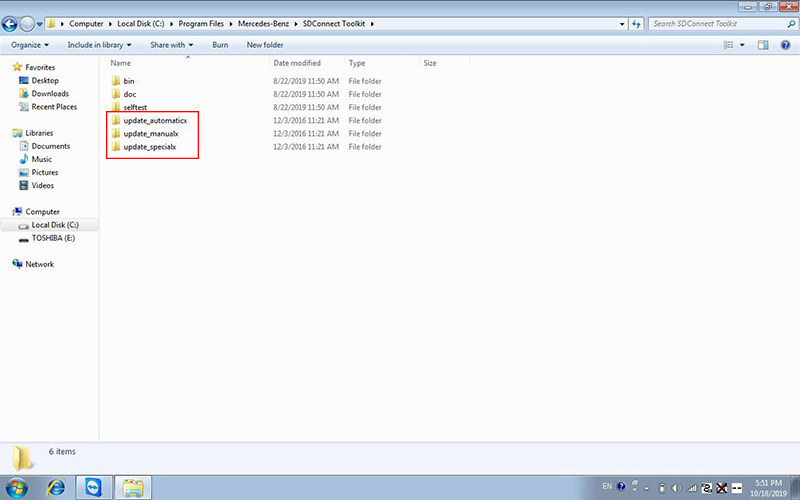
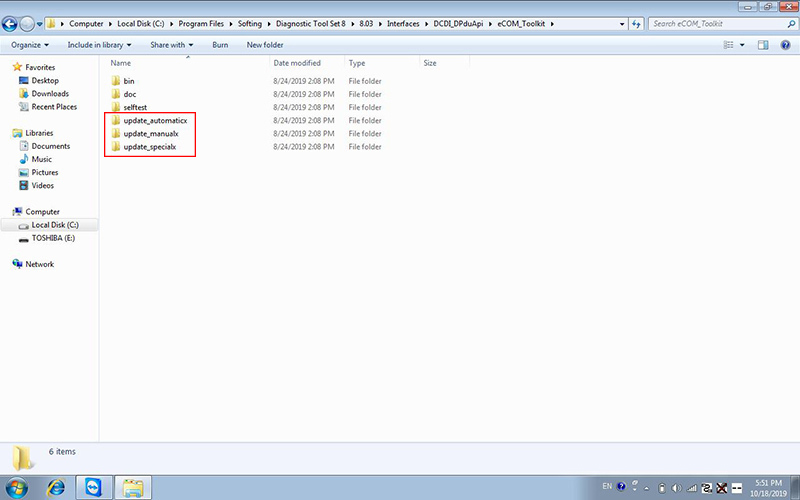
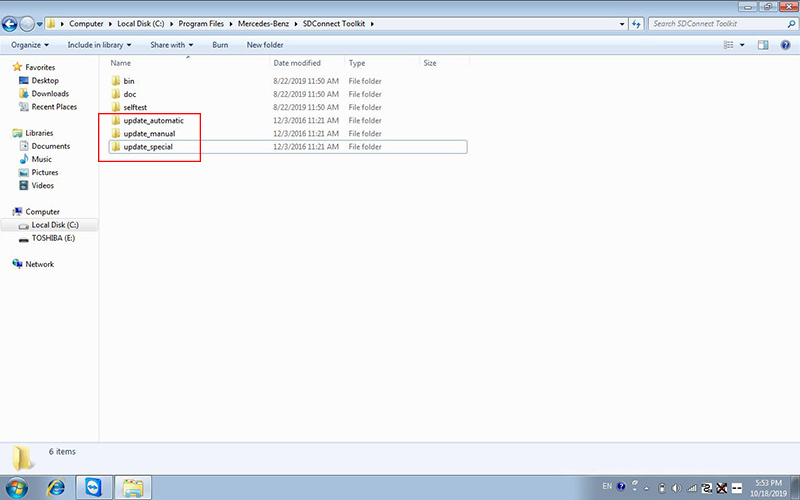
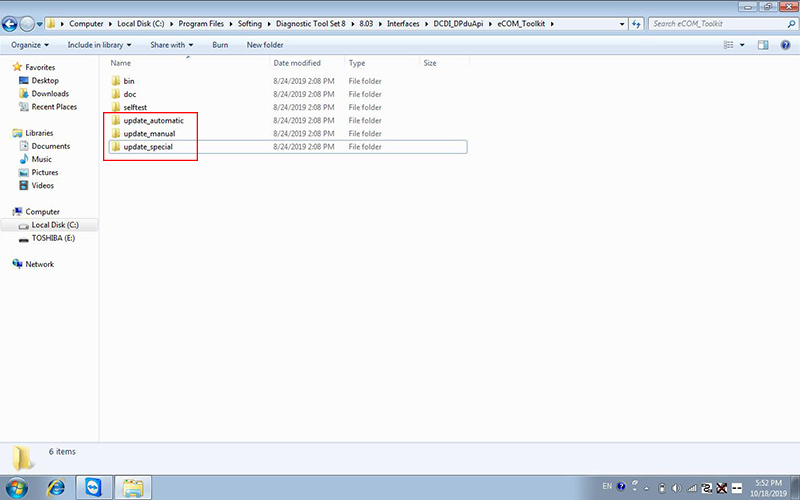
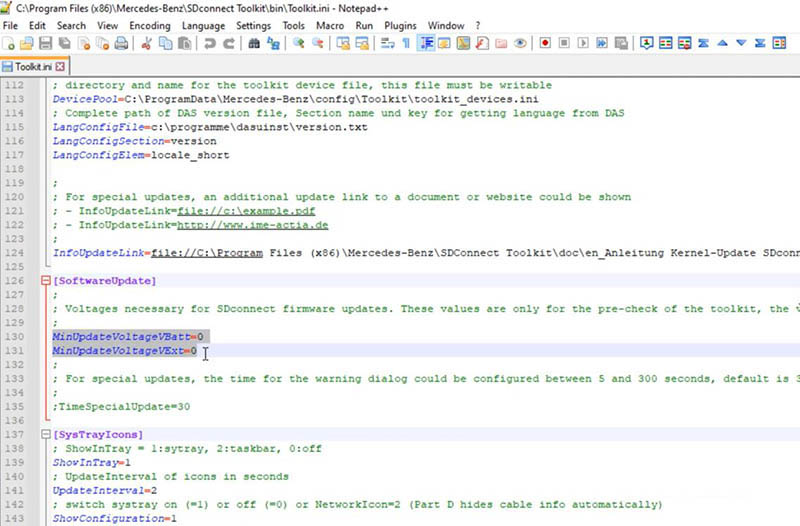
Leave a Reply