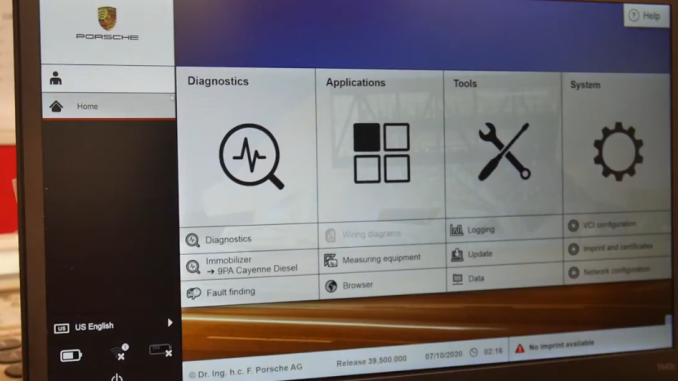
The Porsche PIWIS 3 diagnostic tool can be configured to allow remote access via TeamViewer. Here are the general steps to configure the network settings for the PIWIS 3 diagnostic tool using the open method:
1. Launch the PIWIS 3 software on the connected computer or tablet.
2. Navigate to the Windows Start Menu and search for “TeamViewer.”
3. Open the TeamViewer application and create a new account or sign in to an existing account.
4. Obtain the PIWIS 3 device’s ID and password from the PIWIS 3 diagnostic tool.
5. In the TeamViewer application, click on the “Remote Control” tab.
6. Enter the PIWIS 3 device’s ID and password in the “Partner ID” and “Password” fields.
7. Click on the “Connect” button to establish a remote connection to the PIWIS 3 diagnostic tool.
8. Once the connection is established, the remote user will have access to the PIWIS 3 diagnostic tool’s interface and can perform diagnostics or repairs as necessary.
It is important to note that remote access via TeamViewer can pose a security risk, as it provides outside access to the PIWIS 3 device. Therefore, it is important to ensure that the connection is secure and that the remote user is authorized to access the device. It is also recommended to use a VPN or other secure remote access tool to further enhance the security of the remote connection.
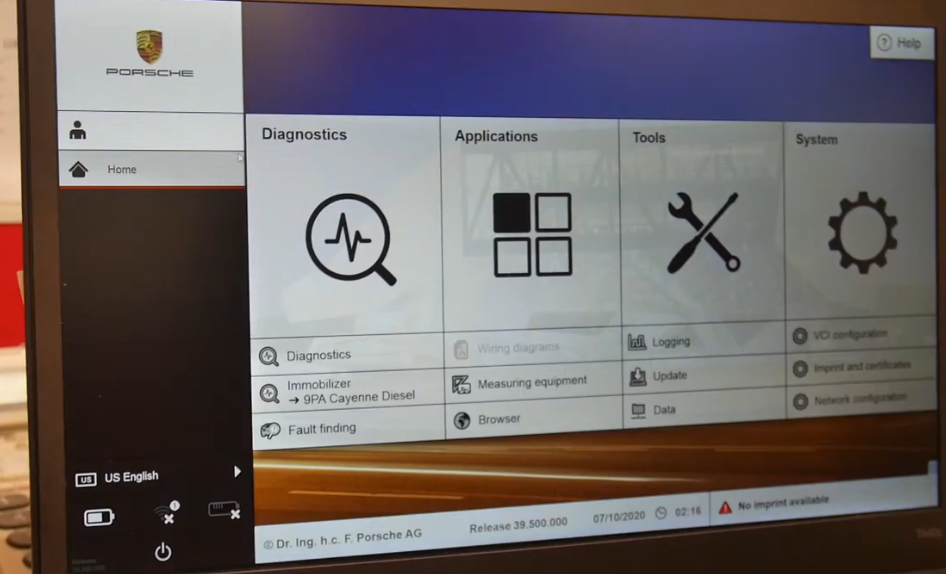
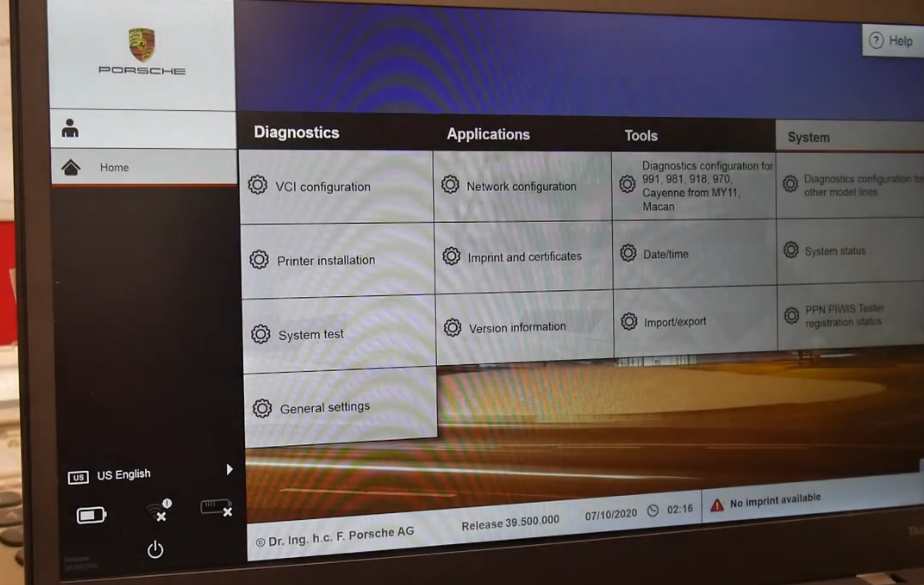
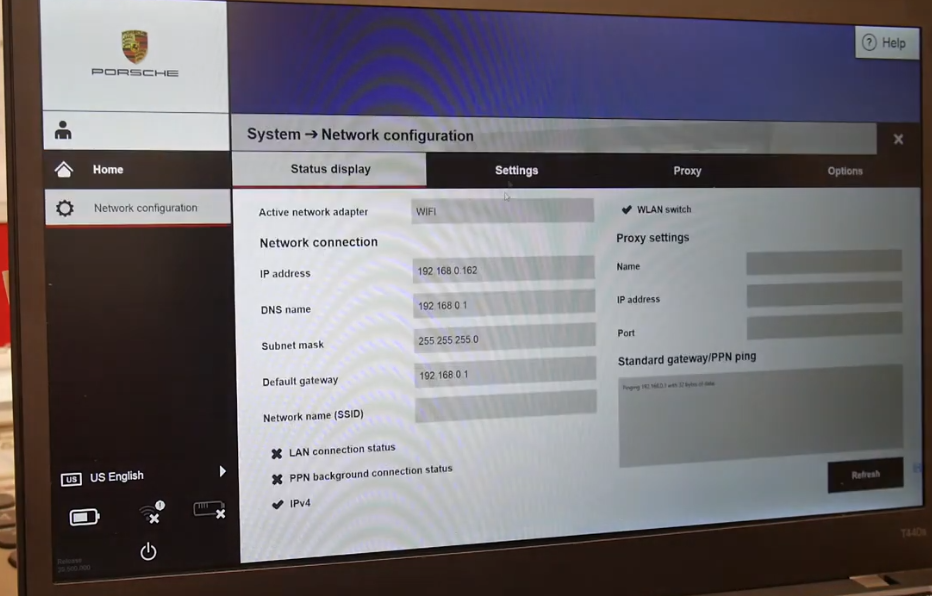
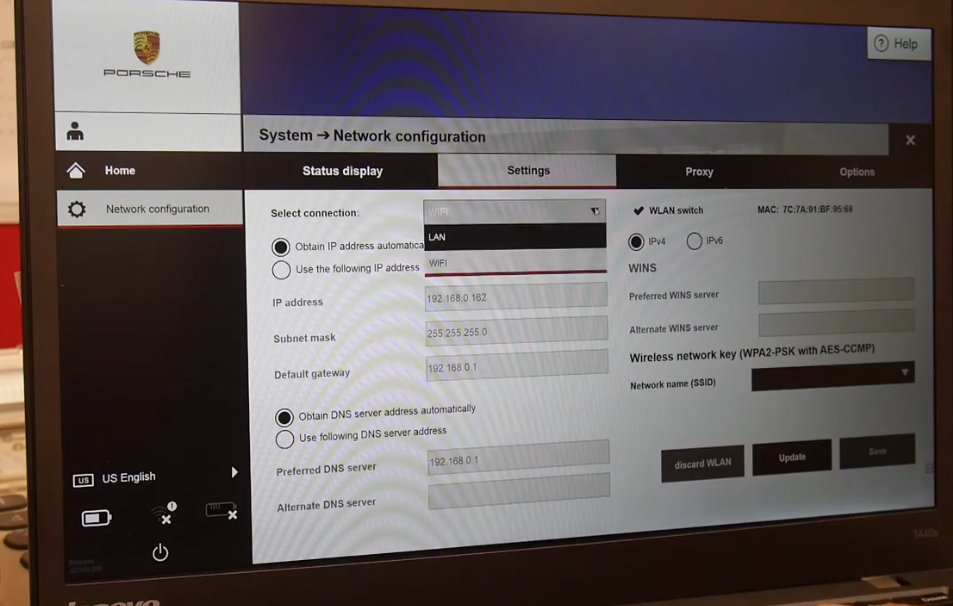
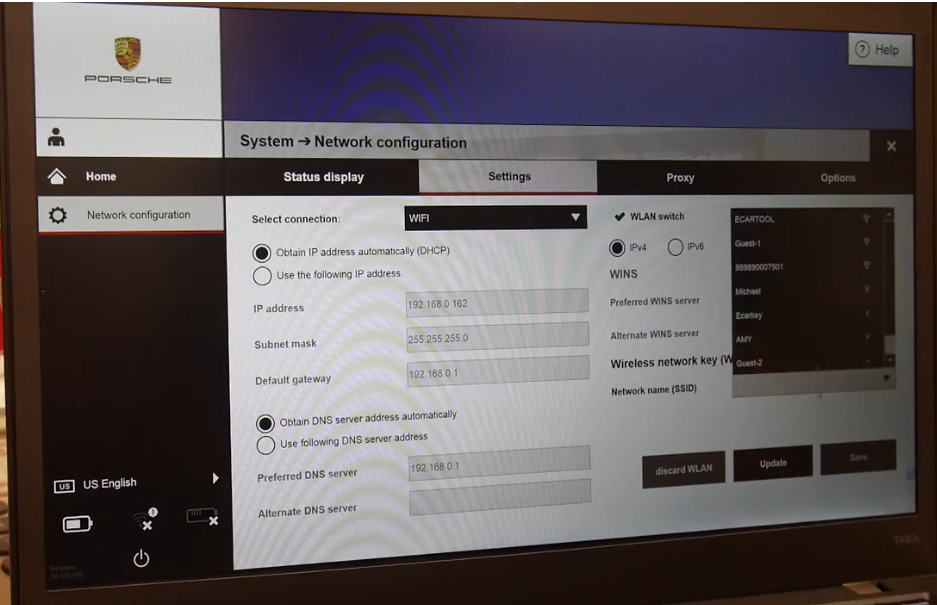

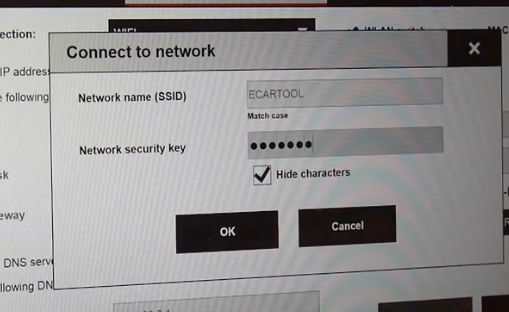
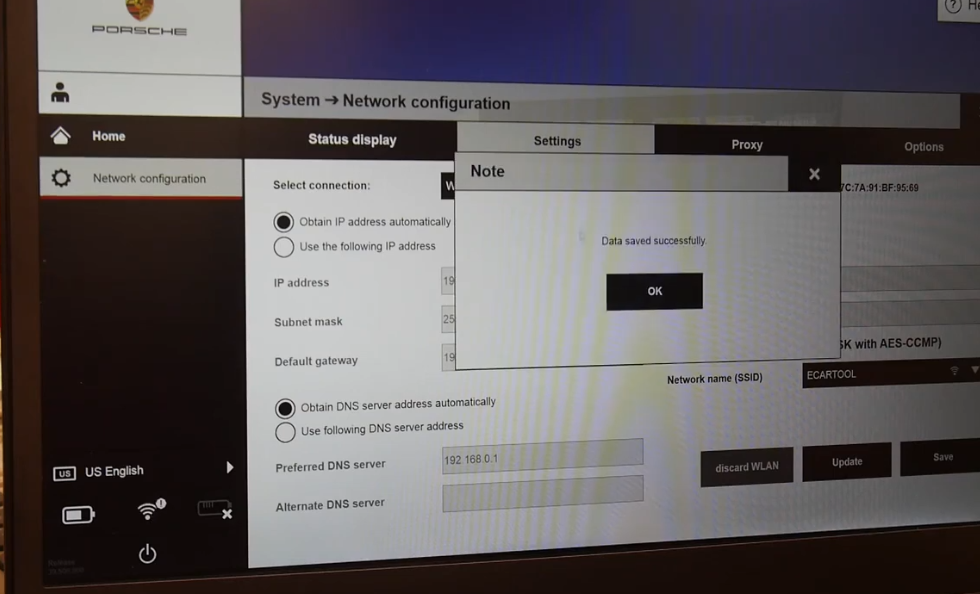
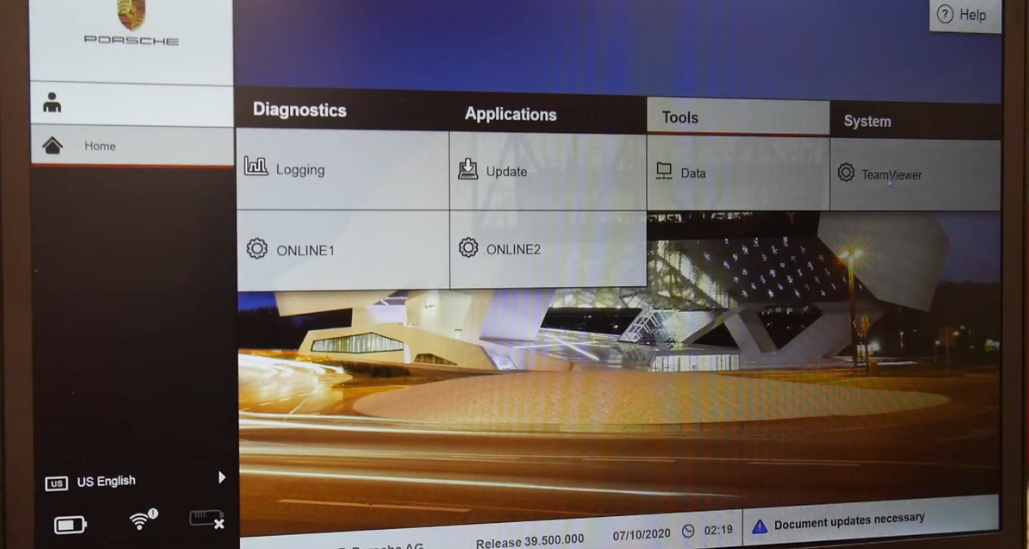
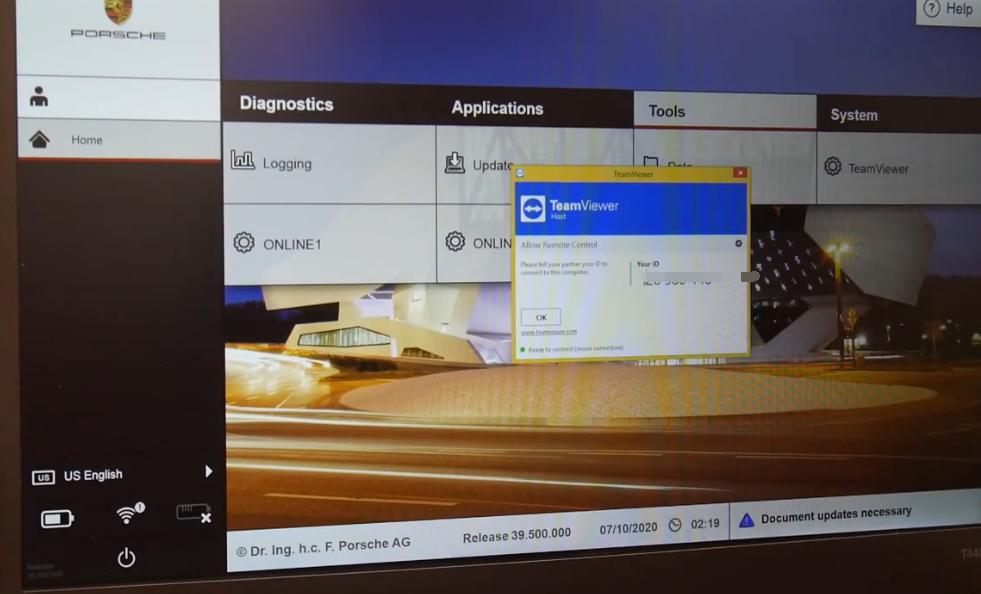
Leave a Reply